What is a payment gateway?
A payment gateway is a service to buy products or to pay for subscriptions through any mobile/web application. Since there is no direct interaction between the application and payment processors due to security restrictions, the payment gateway acts as an intermediary between them.
What are the available options?
While there are numerous payment intermediaries, the following are some of the popular payment gateways:
- Stripe
- PayPal
- Amazon payments
- Pay U
- Razorpay
We have chosen Razorpay integration for this demo, as it is well documented for integration and customization. It offers clear and intutive visual designs for checkouts which makes integration easy during development, and supports wide range of payment options like credit and debit cards, bank transfers, e-Wallets, UPI, EMI.
The demo is impelemnted with Angular (Ionic) mobile App. The step-by-step procedure followed in the demo is described below:
- Set up Dev environment (Node, npm, ionic, cordova and its dependencies) to run build and run ionic applications
- Install the plugin using the following commands
Ionic cordova plugin add com.razorpay.cordova
npm install
- Declare a variable in your page ts file.
declare var razorPayCheckout: any;
- Add the following code:
var options = {
description: ‘product or payment descripion’,
image: ‘image link to display in the UI’,
currency: ‘INR’,
key: ‘razor_pay_key’,
amount: ‘5000’,
name: ‘foo’,
prefill: {
email: ”,
contact: ”,
name: ”
},
theme: {
color: ‘#F37254’
}
}- Currency : Razorpay accepts 92 international currencies (as of today). The following link has the list of all supported currencies https://razorpay.com/docs/international-payments/#supported-currencies
- Key : The key can be obtained from the Razorpay.
- Color : hex colour code to change the UI theme of razor pay module.
- Prefill : It is an optional field. If not declared, user has to enter the details manually.
const successCallback = function(success) {
alert(‘payment_id: ‘ + success.razorpay_payment_id);
};
const cancelCallback = function (error) {
alert(error.description);
};
RazorpayCheckout.on(‘payment.success’, successCallback);
RazorpayCheckout.on(‘payment.cancel’, cancelCallback);
RazorpayCheckout.open(options);
- Normal error response:-
{
“error”: {
“code”: “GATEWAY_ERROR”,
“description”: “The gateway request timed out”,
“field”: null
}
}- Open Razorpay website and register an account.
- From Dashboard, go to Settings -> API Keys.
- Click on ‘generate test keys’ under Test Mode Enabled.
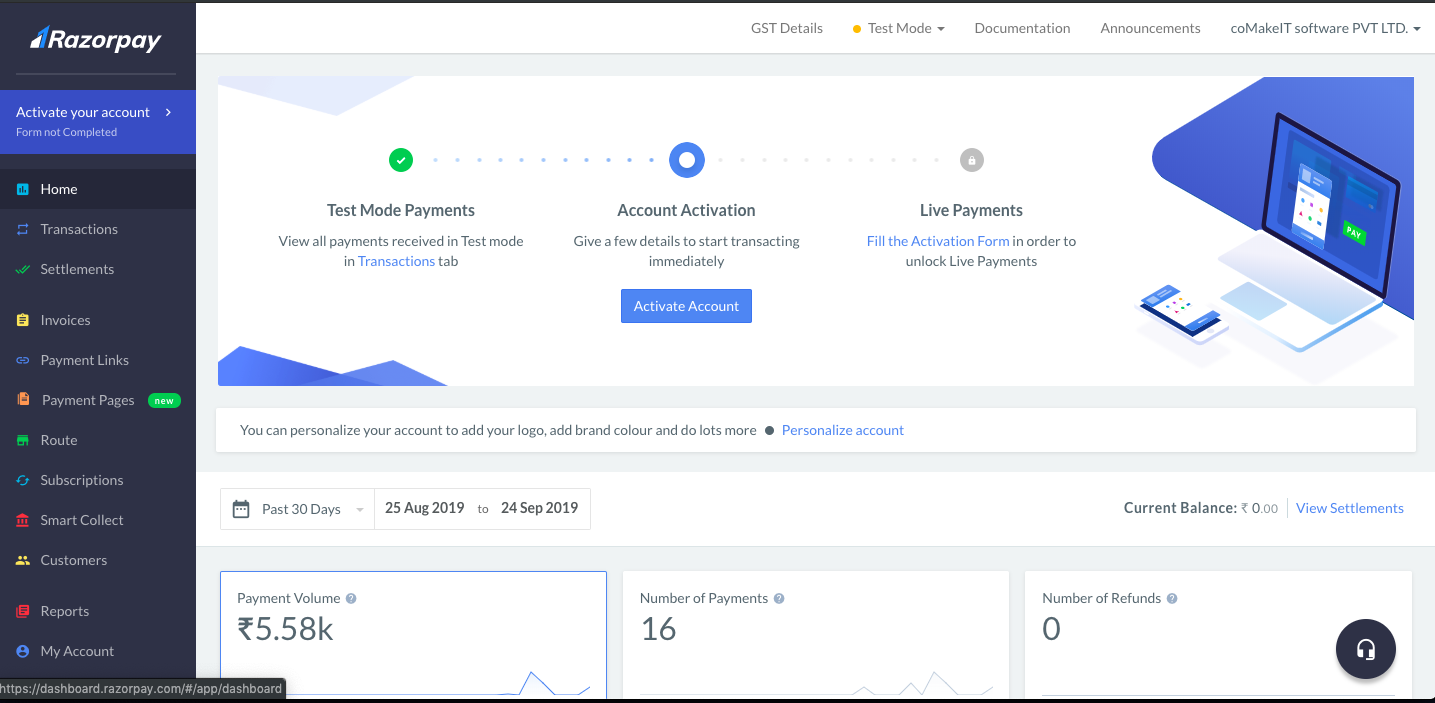
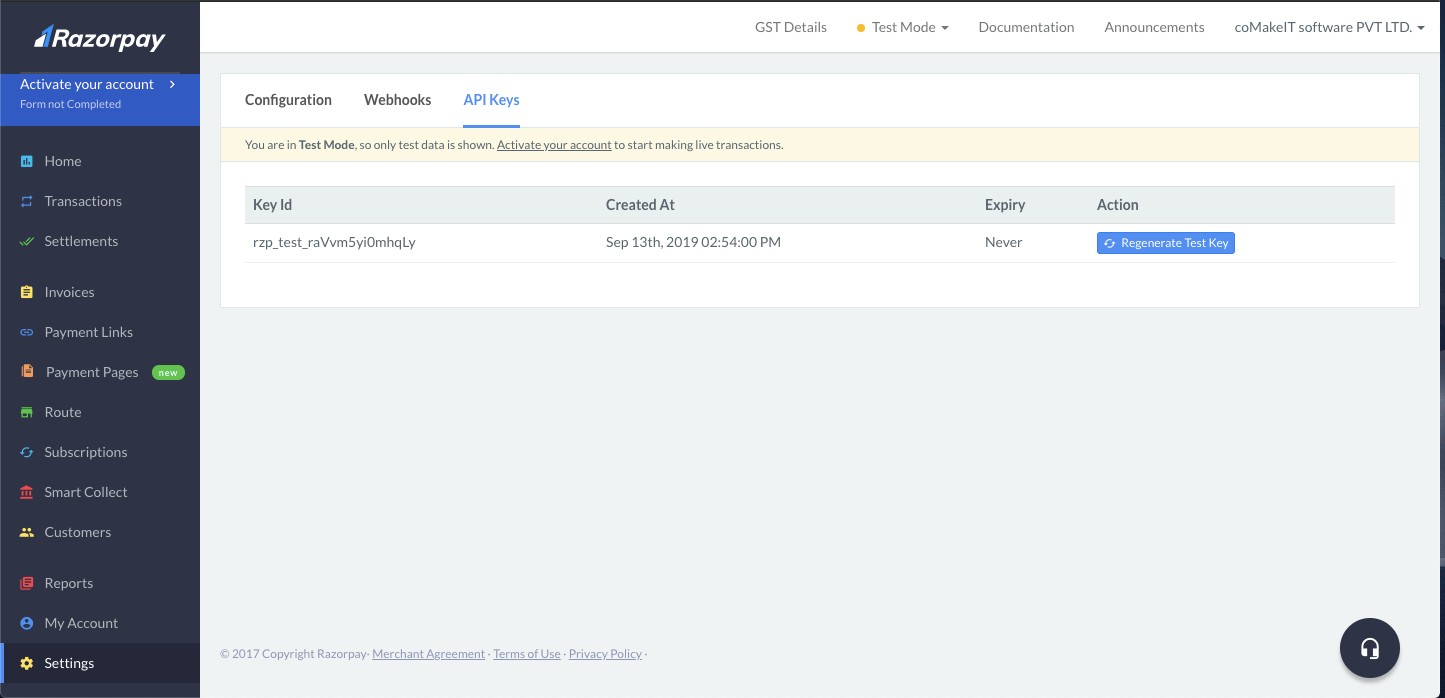
- Keep a note of generated keys.
Workflow of Application:
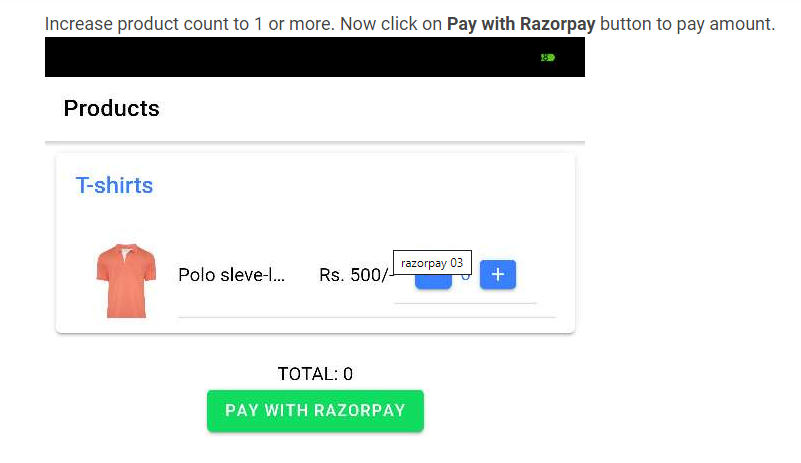
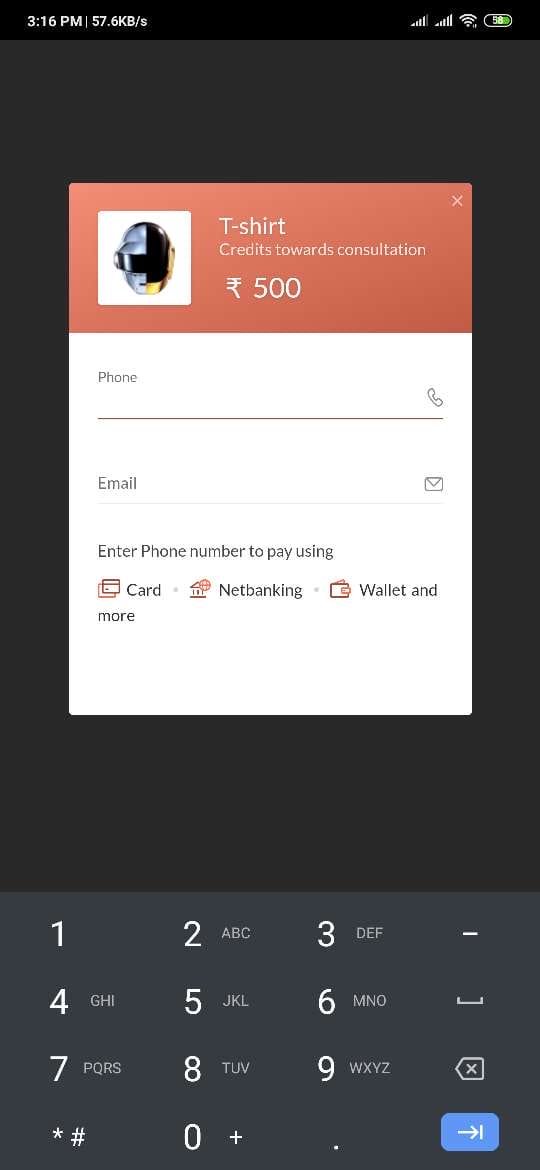
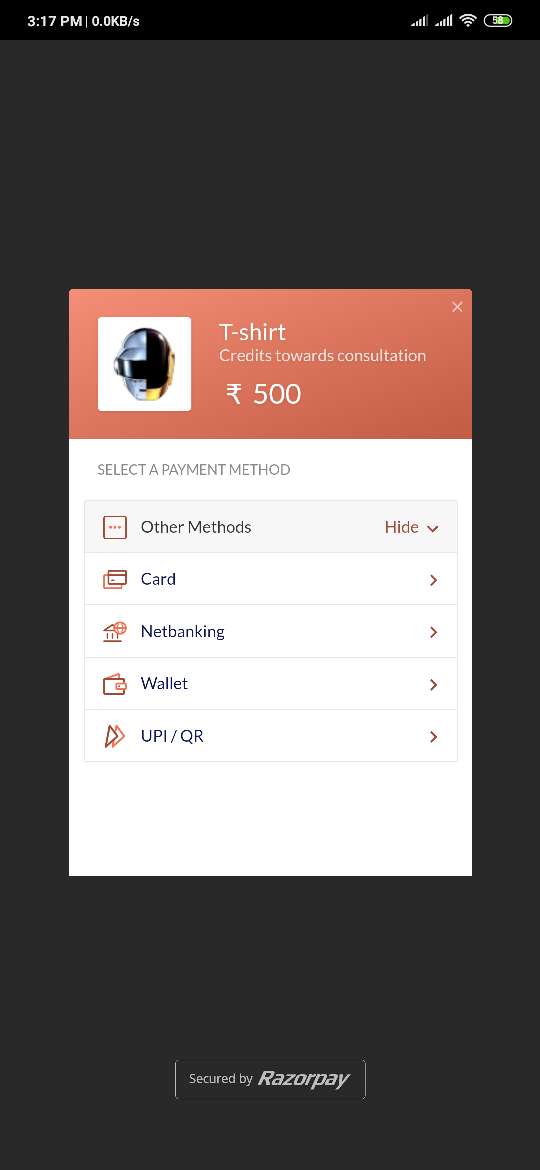
Increase product count to 1 or more. Now click on Pay with Razorpay button to pay amount.
Enter mobile number and email id into field and select payment option such as credit card, net banking, etc. Click on more to see all available payment options.

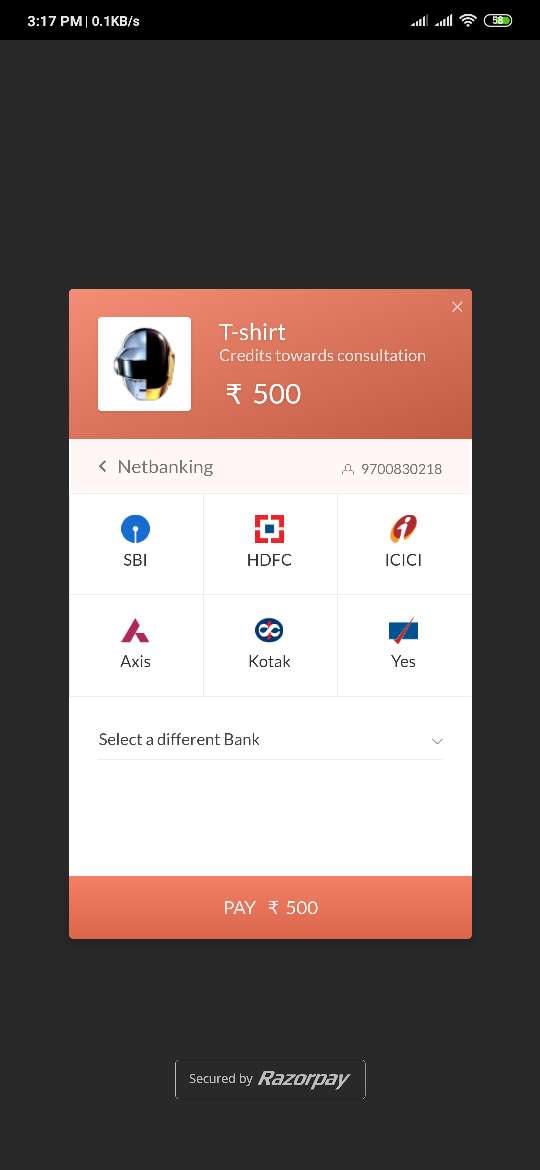
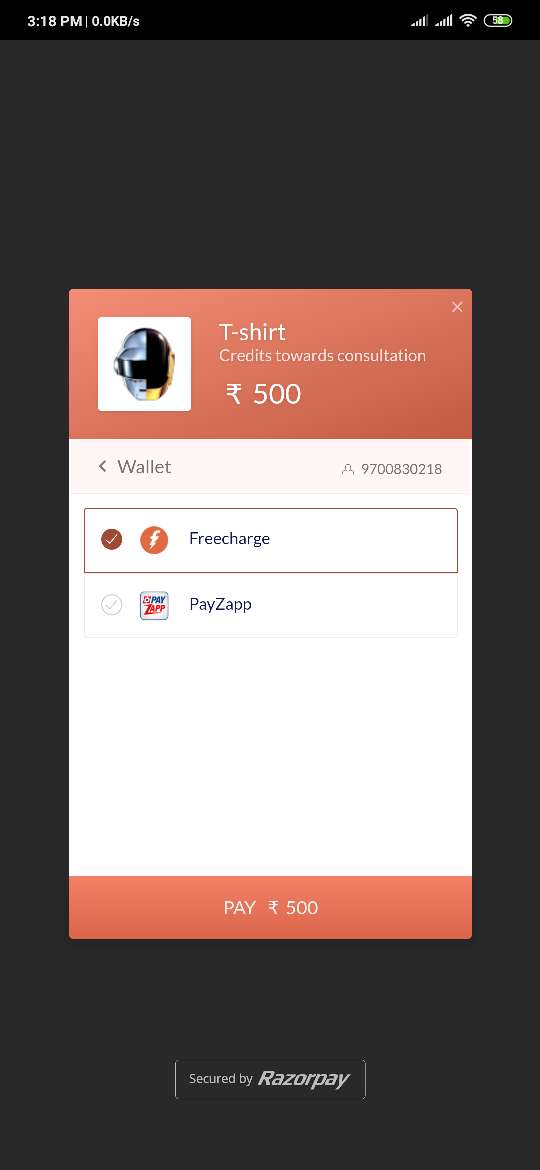
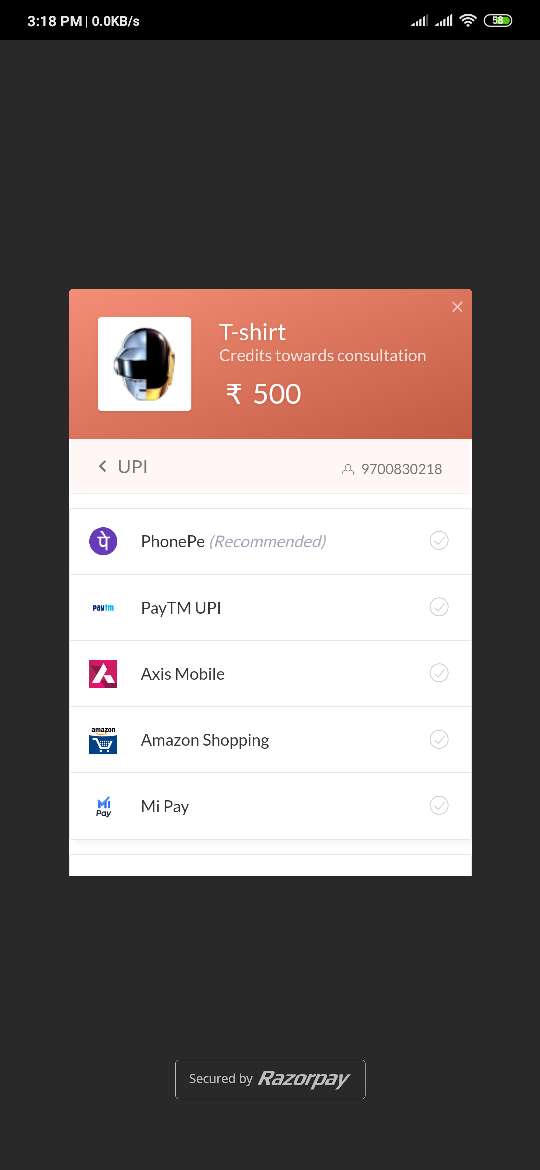
Select Card as payment method, and enter card information on the screen. We can go back from here to change payment method. Following are the various UI screens according to payment method selected.
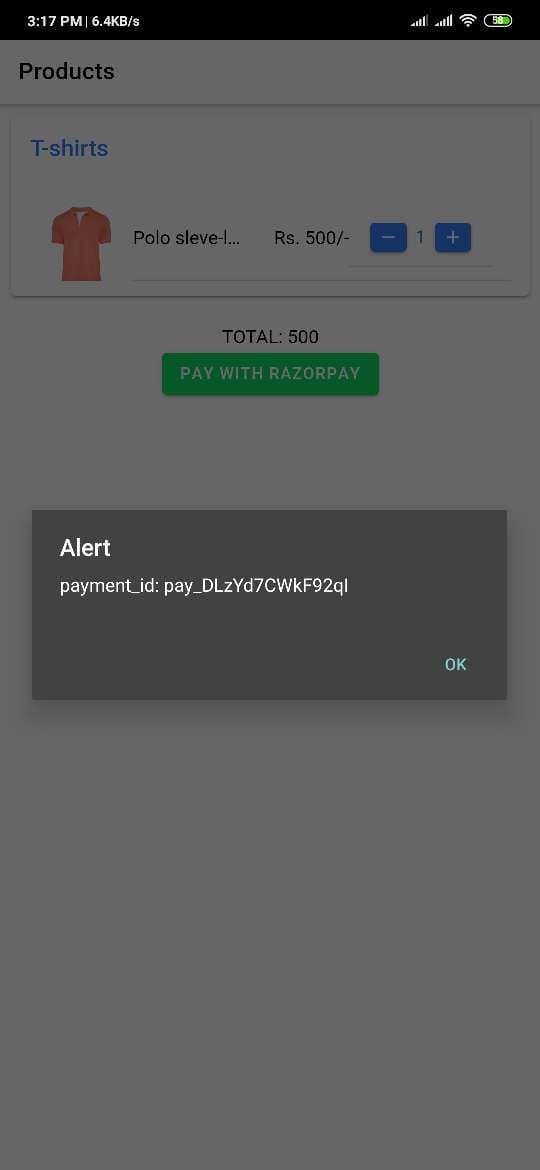
Choose any one payment method, enter required inputs, and click on pay to proceed further. Once payment is successfully captured, user will be informed with success message.
Sample Ionic cordova Project for reference:
https://bitbucket.org/vishalrevdiwala/razorpayintegration/
Note:
Below is the demo video of the online payment using Razorpay. This demo is performed under Test Mode. Video is attached with this document for reference.
References
https://razorpay.com/integrations/ https://github.com/razorpay/razorpay-cordova




